How to Make DIY Iron On Labels
Learn how to make DIY iron on labels with custom names and designs so you never lose your stuff at summer camp, school, or day care!

My boys are going to sleepover camp for the first time this summer! I’m excited and nervous and trying to do everything I can to ensure that their first summer camp experience is a good one. (See my organized summer camp packing tips here!)
Having been a camp counselor myself, I remember seeing first hand how quickly the lost and found piles up. So one of the top “to-dos” on my list while getting them ready for camp was to label all of their gear. That way, even if they accidentally leave it laying around, it will be able to make its way back to them easily!
For their clothing, I wanted to make small iron on labels that would be clear, inconspicuous, and simple to adhere.

These would also be great for sending kids to day care or school! Here’s how I made them:
DIY Iron On Name Labels for Summer Camp, Day Care, or School
This post contains affiliate links. For more information, see my disclosures here.
1. Gather your supplies.
(Note: I used my Cricut Explore cutting machine and EasyPress heat press to help make the process go faster. HOWEVER, you can make these labels even without these extra machines. If you have an ink jet printer, a pair of scissors, and an iron, you will be good to go. For each step of the process, I will be sure to explain modifications you can use if you don’t have a cutting machine.)
The following is the list of items I used to create my custom iron-on name labels.
- Cricut Explore cutting machine (or scissors or paper trimmer)
- Light Grip Cutting Mat
- Cricut Design Space software (or Microsoft Word or other word processing program)
- Ink jet printer (I have this one and love it.)
- Iron-on transfer sheets for dark/colored fabrics + parchment paper (comes in the package with the iron-on sheets)
- Cricut EasyPress heat press (or an iron)
- Cricut EasyPress Mat
2. Create your iron-on label design.
There are so many options for creating your iron-on name labels! You could put just your child’s name. You could have their name and telephone number. You could add a cute graphic or design.

Since my boys have the same first initial, I opted to put “C. Lawson” on all of their labels. It made it easier for me to just have one design to work with, and when Connor passes down his clothes to Caleb, the same tag will still work.
I created my design in Cricut Design Space. The design is made up of a plain white box, a blue box, another white box to make the blue box look like a border, and then the words, “C. Lawson” in Cricut’s Little League font.

My labels are 2″ wide x 0.55″ tall. If you have Cricut Design Space and want to check out my exact project, you can see it here.
After I had all of the pieces of my design created, I selected them all and chose the “Flatten” option in the bottom right corner of Design Space.

This automatically made the operation type switch to “Print Then Cut,” which is exactly what I wanted.

I duplicated my design so that I could fill the sheet with my labels. (To use the Print and Cut feature, I want to make sure my design is less than 6.75″ x 9.25″.)
Modifications for Non-Cricut Users
If you are not using a Cricut cutting machine, you can simply design your labels in Microsoft Word or another word processing program. I have a tutorial for making labels in Microsoft Word here if you need help.
Note: If you are not using a cutting machine, I recommend using rectangle or square labels, as they will be much easier to cut out by hand than round/heart shaped/star shaped labels.
3. Print the iron on labels.
Whether you are printing from Cricut Design Space or a word processing program, you will want to load your iron on transfer sheets into your printer. (Make sure you load them so that the design prints on the front of the sheet. You may want to test with a plain piece of paper first, as the load direction may vary by printer.)
I used the iron on transfer sheets for dark/colored fabrics by Jolee’s. Though some of the fabrics I would be ironing my labels onto were dark and some were light, I had read that the transfer sheets for dark fabrics generated a better result no matter what fabric type you were using, so I just used these same sheets for all of my labels.

In Cricut Design Space, I hit the “Make It” button, hit “Continue,” and then picked the “Send to Printer” button.
When I printed my labels onto the transfer sheet, you’ll notice that it prints with a black box around it. That box will help the cutting machine get lined up and know where to cut out the labels.

Modifications for Non-Cricut Users
If you’ve created your labels in a word processing program, simply use your printer to print your design onto the iron-on transfer sheet. Your sheet of labels will not have the black box around it.
4. Cut out your DIY iron on labels.
I put my label sheet onto my light grip cutting mat and loaded it into my Cricut Explore machine. I used the vinyl settings to cut out my labels, and they worked perfectly.
(I first tried the iron-on settings, but it cut too deep, cutting all the way through my label paper, so the vinyl settings worked better for me.)

Once my machine cut out all of my labels, they were ready to go on the sheet, and I could start peeling them off and ironing!

Modifications for Non-Cricut Users
You will simply cut out your labels by hand using scissors. If your design is square or rectangular, a paper trimmer can help make the process go faster!
5. Iron on Your Your Name Labels
Once they’re cut, it was really easy to peel the label from its backing and place it where I wanted on the inside of the clothing item, usually near the tag (1). With the clothing item and label on top of the EasyPress mat, I then placed a piece of parchment paper over the label to protect both the label and the shirt (2). (Parchment paper is included in the package of iron-on transfer sheets.)

With my EasyPress heat press heated to 315 degrees, I pressed the label for about 15-20 seconds on cotton material and 10-15 seconds on dri-fit material (3). I lifted the press and removed the parchment paper, and my label was adhered (4)!
Modifications for Non-Cricut Users
You will go through the same pressing process with a traditional iron. Check the iron on transfer sheet package instructions for recommended heat settings and times. You may need to reduce the temperature and time slightly since the label is such a small area.
6. Enjoy your newly labeled items!
This project was a simple one. But I loved that I could make the labels look exactly the way I wanted them. And I worried much less about my kiddos losing their stuff while they were away!

I also saved a lot of money, spending only about $10 for the transfer sheets vs. the more expensive pre-made options I had priced out.

If you’re sending your kids to summer camp, day care, or school, these DIY iron-on labels are a great option for keeping track of all of their items. I hope they will be as helpful for you as they were for us!
Want to save this post for later? Be sure to pin the image below so you can come back to it easily!

Thank you so much for following along! Have a wonderful day!

This post contains affiliate links. For more information, see my disclosures here.
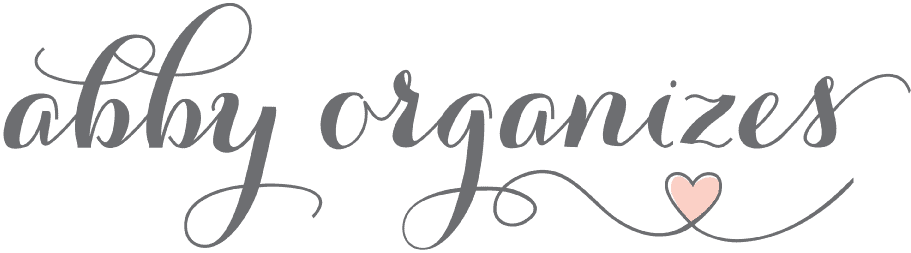
I love this project. I am a visual learner and would love to see you do a video for this one! LOL